Technology Help
Please Check Below to See if your Issue Has Been Addressed
- If not
- Email: cfgepd@wm.edu
Conference Platform Access
The 2e@ William & Mary: Twice Exceptional Conference is an online conference. We are using the online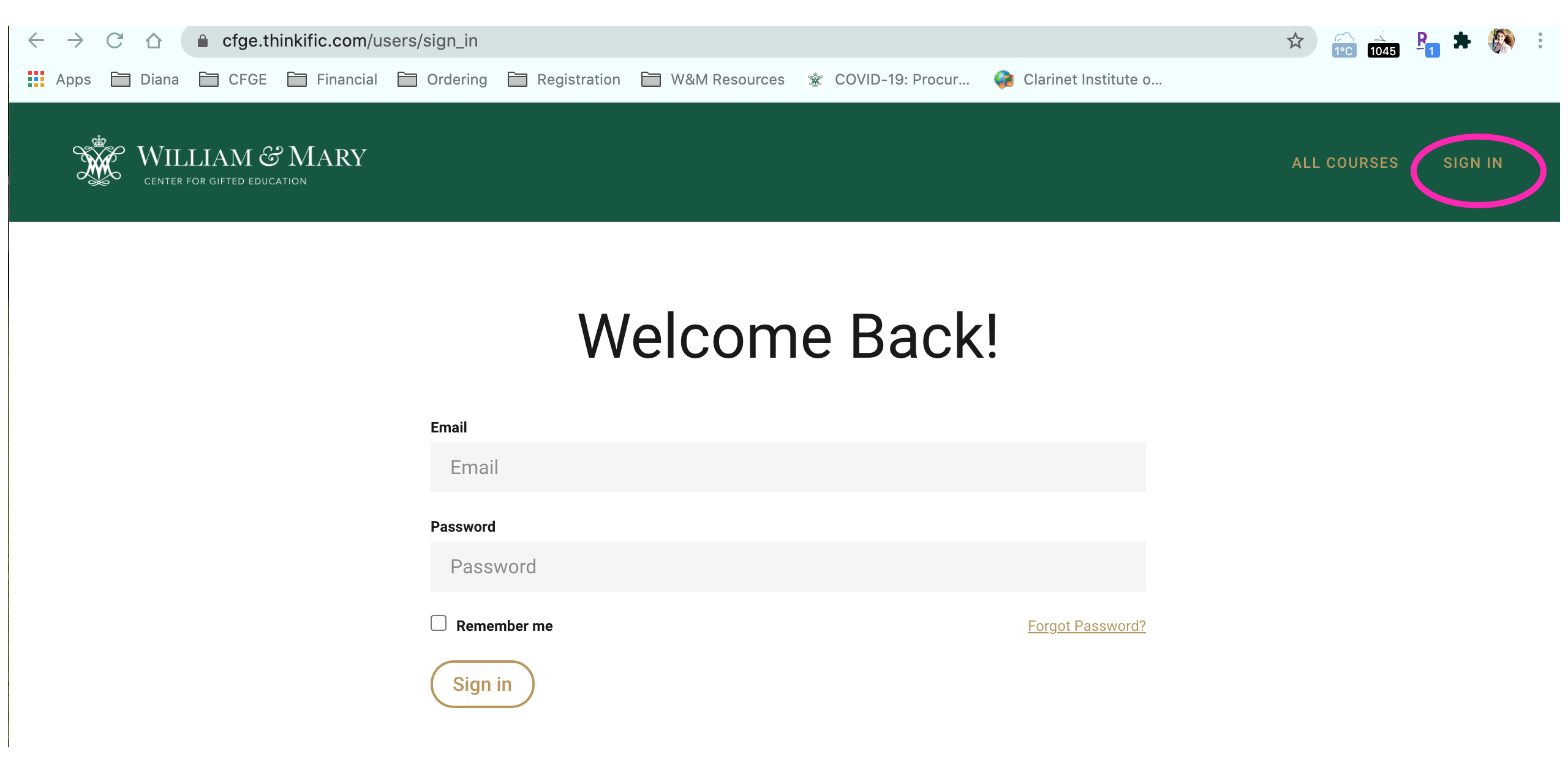 platform Thinkific. To access the Online Conference Platform:
platform Thinkific. To access the Online Conference Platform:
- Go to https://cfge.thinkific.com/
- Sign In
- Go to My Dashboard
- Click Start Course
What is my username and password?
Your username is the email address provided with your registration. You were sent an email from Center for Gifted Education (noreply@notify.thinkific.com) with directions on how to set your password.
- Please check your spam/junk folder
- If you find the email
- Click the Get Started Button.
- Create your password
- You will then see your course
- Click Start Course
What if I cannot find the email?
If you did not receive the email, you can reset your password by using the following steps:
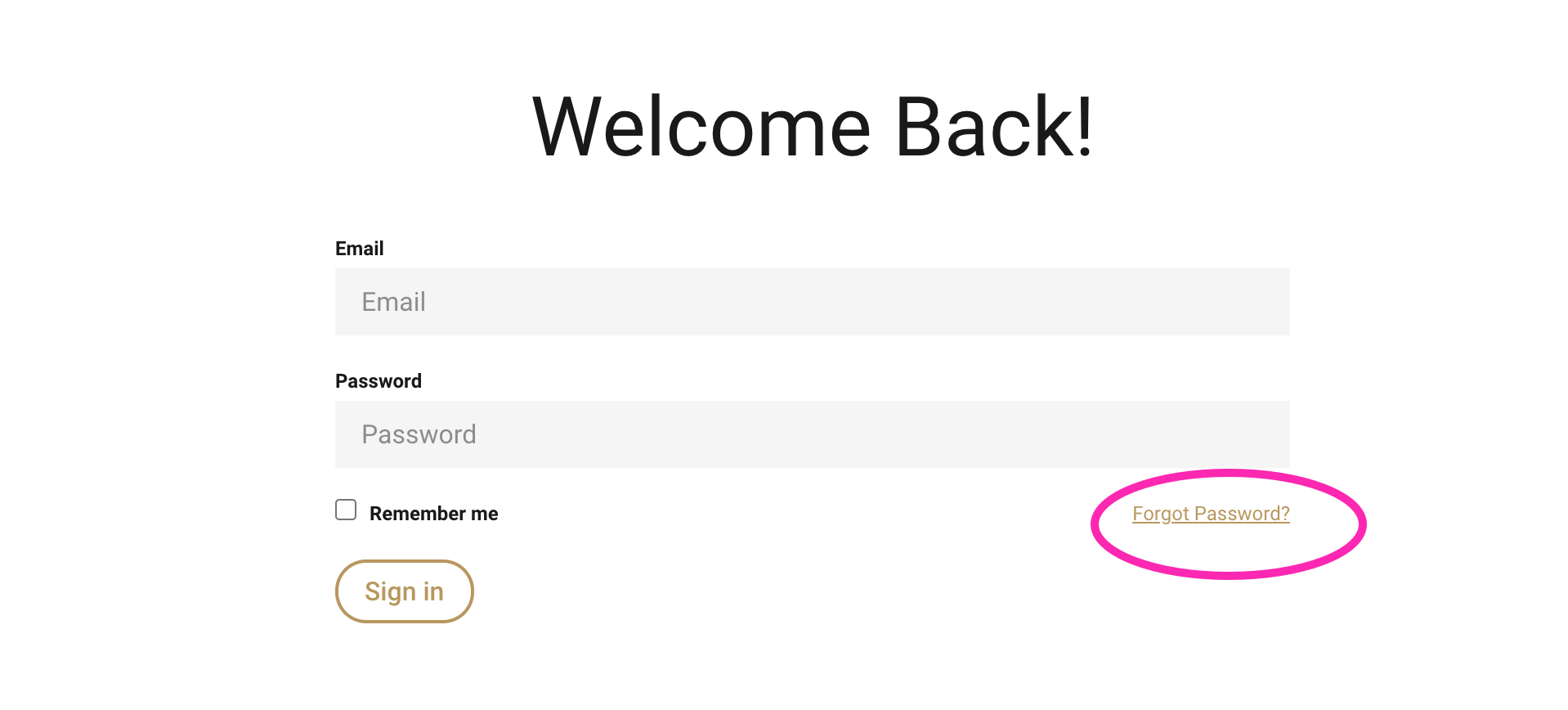
-
- Go to https://cfge.thinkific.com/
- Click Sign In (top right corner)
- Click Forgot Password
- Use the email address for this email account
- You will then receive an email with a link to reset your password
- Follow the link
- Reset your password
- Log In
- Go to My Dashboard
- Click Start Course
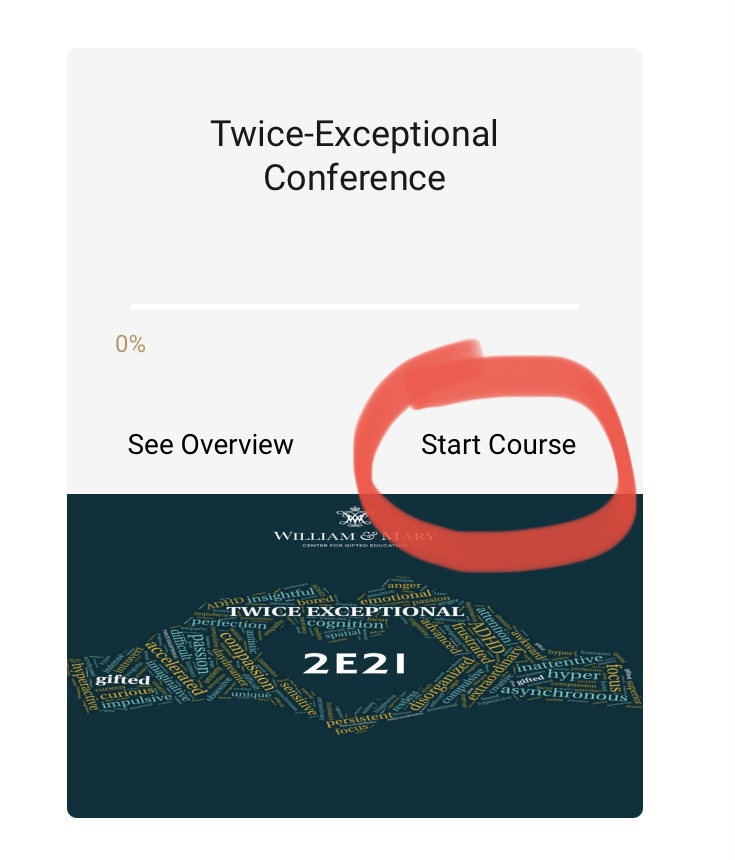
I can log in, I can see the Twice-Exceptional Conference icon, but I only see the Overview, help.
- Go to My Dashboard
- Make sure you are not clicking on See Overview
- Click on Start Course
I can log in, I can see each session, but how do I get to the Live Presentation?
Once you are into the Twice-Exceptional Conference, within Thinkific:
- Click on the Session you want to attend
- Under the Session description you will see "Access Live Session Here".
- Click the link at the time of the presentation
- A Zoom Meeting will open
- You will be in a waiting room until the host lets you in
- Please stay muted unless the host requests audience participation or is taking questions
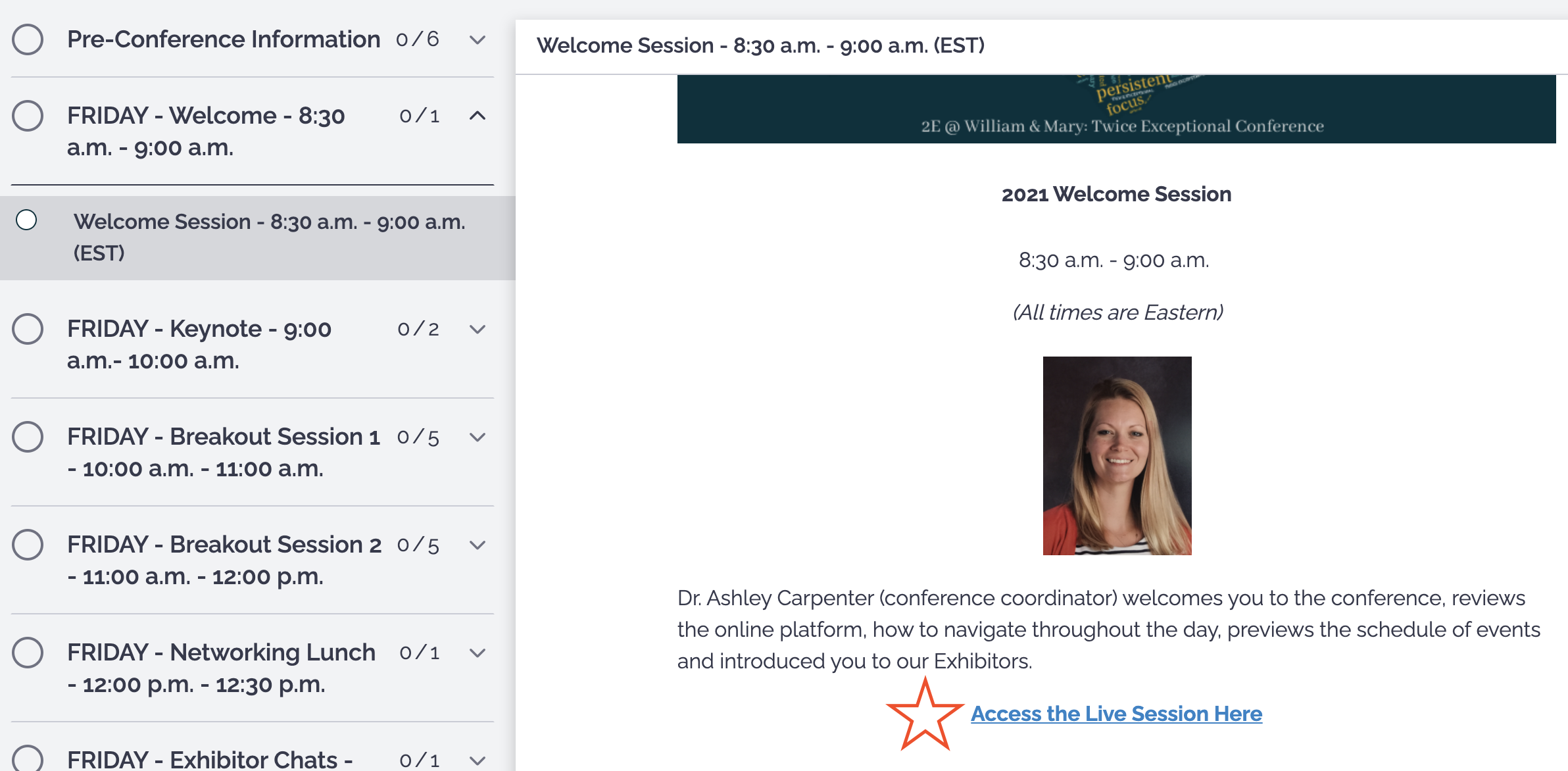
Do I need to Download Zoom to my computer?
If you are accessing the conference from a computer, no, you do not need to download zoom, when you click the Live Session link, a Zoom screen will open, if you do not want to Download Zoom, choose "Open in Browser".
If you are accessing from a mobile device, YES, you must download the Zoom app.
I cannot find the left menu or all the sessions.
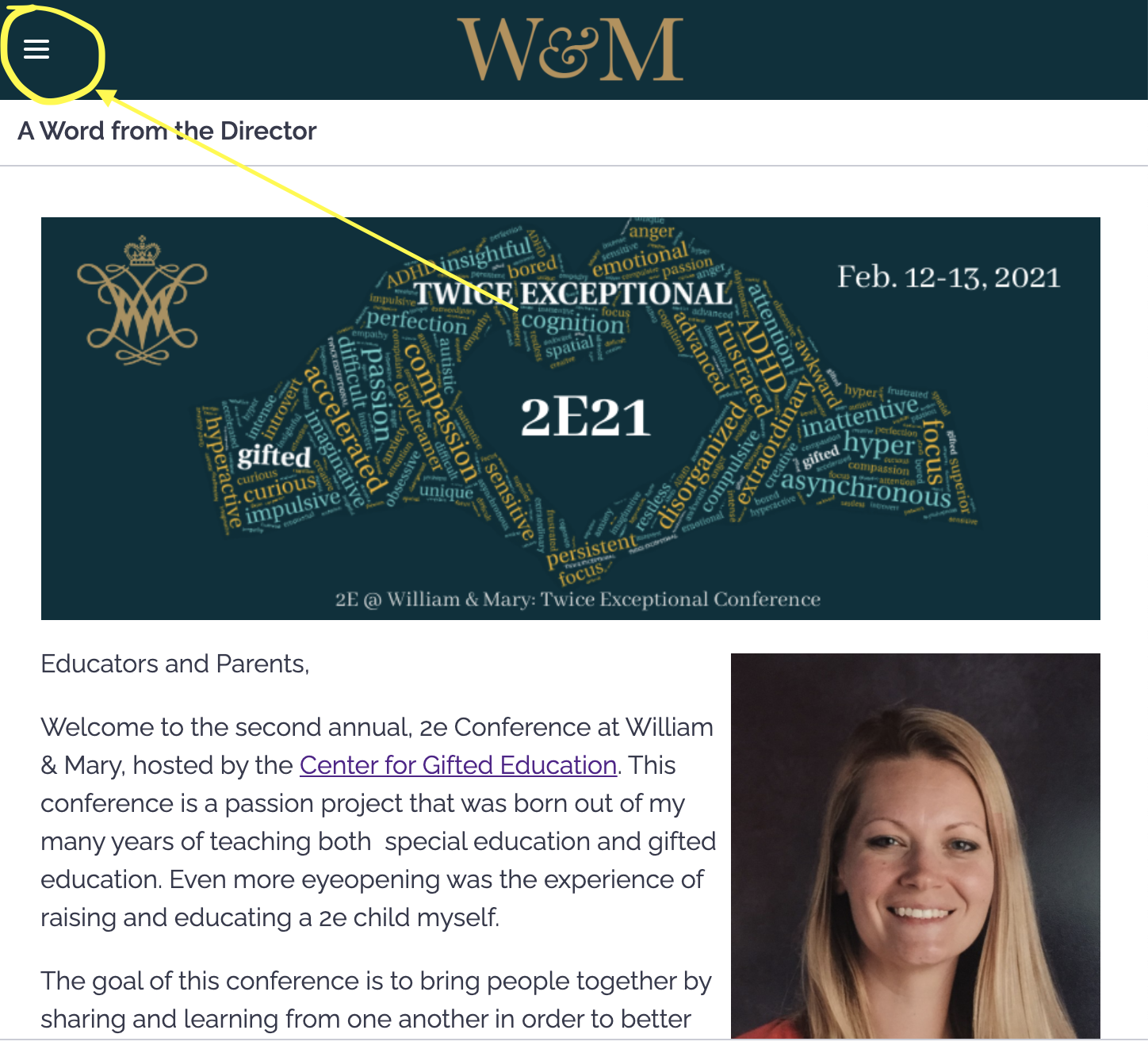
If you are on a tablet, phone or make your screen smaller, the left menu will hide itself.
To access the menu:
- click on the 3 bars
I am on a phone and I can't find the links
On a phone or mobile device:
- When you log in make sure you click "Start Course" or "Resume Course"
- Then to see the menu
- click the 3 lines up at the top left
- this unhides the menu
- then click on the Session Heading Bar
- then click on the individual session
- you should see the link as " Click Here to Access the Session"
Make sure you have Zoom App downloaded on your phone.